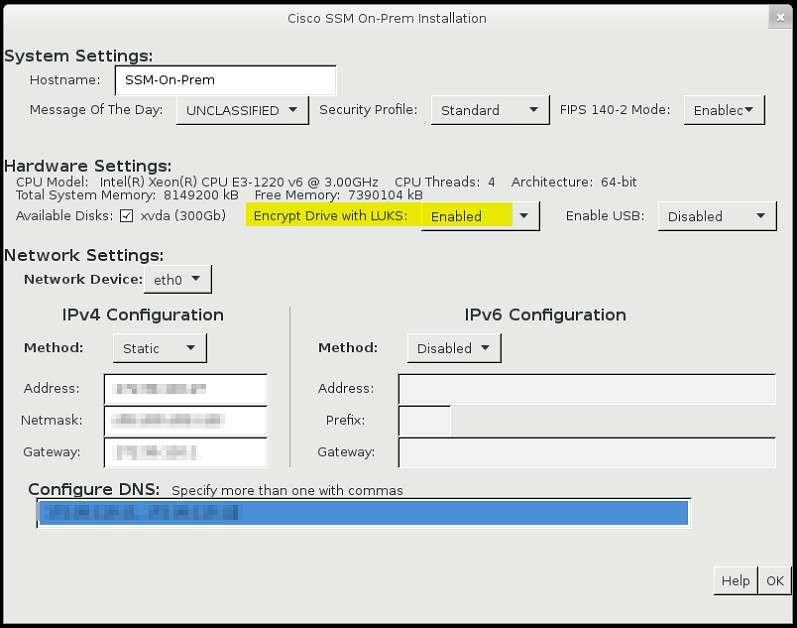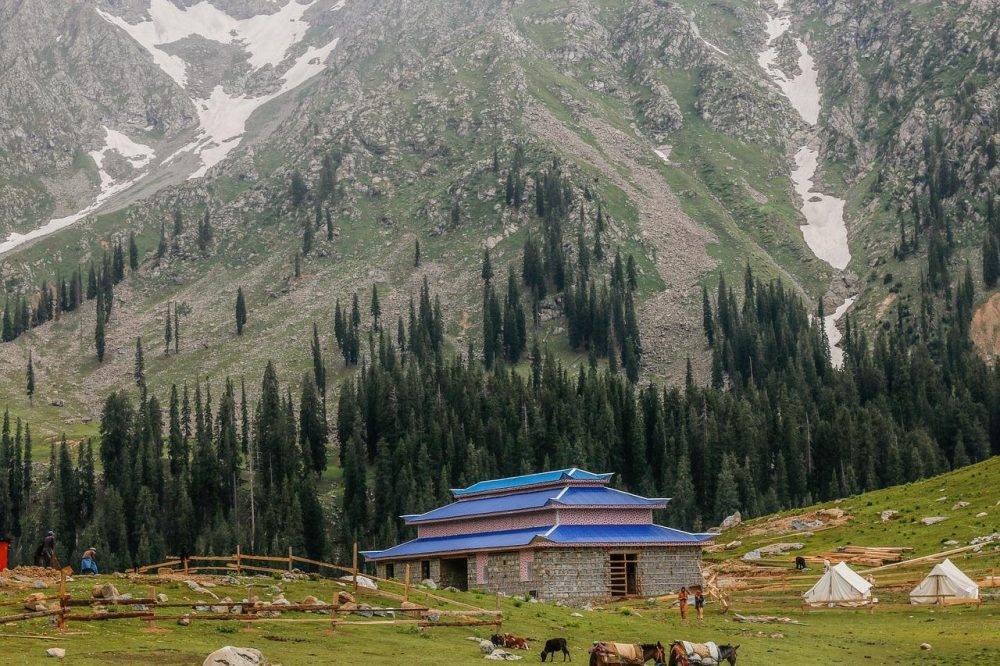Get up to speed on Cisco modes quickly with this easy-to-understand guide. Here, you will find everything you need to know about making the most of your Cisco network.
If you’re new to the world of Cisco networking, understanding the different modes available can be daunting. Cisco networking has several modes of operation, and it’s essential to understand them to be able to use Cisco devices efficiently.
A Cisco device has several modes, each with its own set of commands and configurations. These modes allow administrators to configure and manage different aspects of the device, such as global settings, interfaces, routing protocols, and security settings.
In this article, we will provide a comprehensive guide to Cisco modes, including User EXEC Mode, Privileged EXEC Mode, Global Configuration Mode, Interface Configuration Mode, Router Configuration Mode, and Line Configuration Mode. We will explain what each mode does, how to enter and exit it and provide examples of commonly used commands in each mode.
Whether you are new to networking or an experienced network engineer, this guide will help you gain a better understanding of Cisco modes and how to use them effectively to manage your Cisco devices. So, let’s dive in and explore the different modes in detail.
What Is Cisco Modes in Networking
Cisco modes refer to the different modes of operation available in Cisco networking devices. These modes allow users to interact with the device and configure its settings. Some of the common modes in Cisco networking include User EXEC Mode, Privileged EXEC Mode, Global Configuration Mode, Interface Configuration Mode, Router Configuration Mode, and Line Configuration Mode. Understanding these modes and how to use them is essential for efficiently managing and configuring Cisco devices.
The Different Modes of Operation in Cisco Networking
Before diving into the different modes of operation in Cisco networking, let’s first understand the concept of a command-line interface (CLI). A CLI is a user interface that allows users to interact with the device through a command line. In Cisco devices, CLI is the primary method of configuring and managing the device.
Cisco networking has several modes of operation, each serving a different purpose. Let’s take a look at them one by one.
User EXEC Mode
When you first connect to a Cisco device, you enter the User EXEC mode. In this mode, you can execute only a limited set of commands, such as “show” and “ping”. You can’t make any configuration changes in this mode. User EXEC Mode is the mode that you enter when you first connect to a Cisco device. In this mode, you can only execute a limited set of commands, such as “show” and “ping”. You cannot make any configuration changes in this mode, but you can view information about the device’s configuration and status. User EXEC mode is indicated by the “>” prompt in the CLI.
Some of the commonly used commands in User EXEC mode include “show interfaces” to view the status of the device’s interfaces, “show running-config” to view the current configuration of the device, and “ping” to test connectivity to a particular IP address.
To enter the Privileged EXEC mode, which allows you to execute privileged commands and make configuration changes, you need to enter the appropriate password. To do this, simply type the “enable” command and enter the password when prompted. Privileged EXEC mode is indicated by the “#” prompt in the CLI.
Overall, User EXEC mode provides a limited command set that allows you to view basic information about the device’s configuration and status. It is a good starting point for troubleshooting and monitoring the device but does not provide the full range of capabilities available in other modes.
Privileged EXEC Mode
To execute privileged commands, you need to enter the Privileged EXEC mode. You can enter this mode by typing the “enable” command and providing the appropriate password. In this mode, you have access to all controls available on the device, including configuration commands. Privileged EXEC Mode is the mode that provides access to all of the commands and configuration settings available on a Cisco device. To enter Privileged EXEC mode, you need to enter the correct password after typing the “enable” command in User EXEC mode. Once you have entered Privileged EXEC mode, you will see the “#” prompt in the CLI.
In this mode, you have the ability to execute privileged commands such as “configure terminal” to enter Global Configuration Mode and “show running-config” to view the current configuration of the device. You can also configure a variety of settings such as interface configurations, routing protocols, and security settings.
Some of the commonly used commands in Privileged EXEC mode include “show ip interface brief” to view a brief summary of the status of all interfaces on the device, “show version” to view information “ping” to test connectivity to a particular IP address.
One important feature of Privileged EXEC mode is the ability to configure the device’s settings securely. For example, you can set up password protection, configure access control lists (ACLs) to restrict access to certain parts of the network, and enable secure communication protocols such as SSH.
Overall, Privileged EXEC mode is the mode that provides access to all of the configuration and management capabilities of a Cisco device. It is a powerful tool that allows you to configure and manage the device securely and efficiently.
Global Configuration Mode
Global Configuration mode is where you make global changes to the device’s configuration. In this mode, you can configure things like hostname, domain name, time zone, and more. You can enter this mode by typing the “configure terminal” command. Global Configuration Mode is the mode that allows you to configure global settings on a Cisco device. To enter Global Configuration Mode, you need to enter the “configure terminal” command in Privileged EXEC mode. Once you have entered Global Configuration Mode, you will see the “(config)” prompt in the CLI.
In this mode, you can configure a variety of global settings such as hostname, domain name, IP address, and time settings. You can also configure settings related to interfaces, routing protocols, and security features.
Some of the commonly used commands in Global Configuration Mode include “hostname” to set the name of the device, “ip address” to assign an IP address to an interface, “clock set” to set the device’s time and date, and “banner” to display a message on the screen.
Global Configuration Mode also allows you to configure advanced features such as Quality of Service (QoS), Network Address Translation (NAT), and Virtual Private Networks (VPNs). These features can be configured to optimize the performance and security of the network.
Overall, Global Configuration Mode is a powerful mode that allows you to configure a wide range of settings on a Cisco device. It is an essential mode for network administrators who need to set up and manage the device’s global settings efficiently.
Interface Configuration Mode
Interface Configuration mode is where you configure interface-specific settings, such as IP address, subnet mask, and default gateway. To enter this mode, you first need to enter the Global Configuration mode and then type the “interface” command followed by the interface type and number. Interface Configuration Mode is the mode that allows you to configure settings related to a specific interface on a Cisco device. To enter Interface Configuration Mode, you need to enter the “interface” command followed by the interface name in Global Configuration Mode. Once you have entered Interface Configuration Mode, you will see the “(config-if)” prompt in the CLI.
In this mode, you can configure settings such as IP address, subnet mask, speed, duplex, and VLAN membership. You can also configure advanced settings such as Quality of Service (QoS), access control lists (ACLs), and routing protocols.
Some of the commonly used commands in Interface Configuration Mode include “ip address” to assign an IP address to the interface, “speed” to set the speed of the interface, “duplex” to set the duplex mode of the interface, and “switchport mode” to set the interface as an access or trunk port.
Interface Configuration Mode also allows you to configure advanced features such as Link Aggregation Control Protocol (LACP), which allows you to bundle multiple physical links into a single logical link for increased bandwidth and redundancy.
Overall, Interface Configuration Mode is a powerful mode that allows you to configure settings related to a specific interface on a Cisco device. It is an essential mode for network administrators who need to set up and manage the interface settings efficiently.
Router Configuration Mode
Router Configuration mode is where you configure routing-specific settings, such as routing protocols and access control lists. To enter this mode, you first need to enter the Global Configuration mode and then type the “router” command followed by the routing protocol. Router Configuration Mode is the mode that allows you to configure settings related to routing on a Cisco device. To enter Router Configuration Mode, you need to enter the “router” command followed by the routing protocol name in Global Configuration Mode. Once you have entered Router Configuration Mode, you will see the “(config-router)” prompt in the CLI.
In this mode, you can configure settings related to routing protocols such as OSPF, EIGRP, and BGP. You can configure settings such as network addresses, authentication, and timers for the routing protocol.
Some of the commonly used commands in Router Configuration Mode include “network” to specify the network address to advertise, “neighbor” to specify the neighboring routers for the protocol, and “authentication” to set authentication parameters for the protocol.
Router Configuration Mode also allows you to configure advanced features such as Route Redistribution, which allows you to share routing information between different routing protocols.
Overall, Router Configuration Mode is a powerful mode that allows you to configure settings related to routing on a Cisco device. It is an essential mode for network administrators who must set up and manage the routing protocols efficiently.
Line Configuration Mode
Line Configuration mode is where you configure settings specific to a line, such as a console and telnet settings. To enter this mode, you first need to enter the Global Configuration mode and then type the “line” command followed by the line type. Line Configuration Mode is the mode that allows you to configure settings related to a specific line on a Cisco device. A line can be a physical console port, an auxiliary port, or a virtual terminal line (VTY). To enter Line Configuration Mode, you need to enter the “line” command followed by the line type and number in Global Configuration Mode. Once you have entered Line Configuration Mode, you will see the “(config-line)” prompt in the CLI.
In this mode, you can configure settings such as login authentication, password protection, and idle timeouts for a specific line. For example, you can use this mode to configure password protection for the console port or set an idle timeout for the VTY lines.
Some of the commonly used commands in Line Configuration Mode include “password” to set a password for the line, “login” to enable login authentication for the line, and “transport input” to specify the type of traffic allowed on the line.
Line Configuration Mode also allows you to configure advanced features such as logging, which enables you to record user activity and system events for troubleshooting and auditing purposes.
Overall, Line Configuration Mode is a powerful mode that allows you to configure settings related to a specific line on a Cisco device. It is an essential mode for network administrators who need to set up and manage the line settings efficiently.
How to Switch Between Modes
Switching between modes is straightforward. To move from User EXEC mode to Privileged EXEC mode, type the “enable” command. To move from Privileged EXEC mode to Global Configuration mode, type the “configure terminal” command. To move from Global Configuration mode to Interface Configuration mode, type the “interface” command followed by the interface type and number. To move from Global Configuration mode to Router Configuration mode, type the “router” command followed by the routing protocol. To move from Global Configuration mode to Line Configuration mode, type the “line” command followed by the line type.
Conclusion
Understanding the different modes of operation in Cisco networking is essential to effectively configure and manage Cisco devices. We hope this article has helped you understand the various modes and how to use them.
FAQs
What is CLI in Cisco networking?
CLI is a command-line interface that allows users
What is the difference between User EXEC Mode and Privileged EXEC Mode?
User EXEC Mode allows you to view basic system information and execute a limited set of commands, while Privileged EXEC Mode provides access to all configuration settings and commands.
How do I enter Interface Configuration Mode?
To enter Interface Configuration Mode, you need to enter the “interface” command followed by the interface type and number in Global Configuration Mode.
Can I configure multiple interfaces at once in Interface Configuration Mode?
No, you can only configure one interface at a time in Interface Configuration Mode. However, you can use the interface range command to configure multiple interfaces simultaneously.
How do I enter Router Configuration Mode?
To enter Router Configuration Mode, you need to enter the “router” command followed by the routing protocol you want to configure in Global Configuration Mode.
Can I configure multiple routing protocols on a single router?
Yes, you can configure multiple routing protocols on a single router. However, it is generally recommended to configure only one routing protocol per router for simplicity and ease of management.