If you’re a music fan, your hard drive must be jam-packed with songs. Your computer may, however, contain a variety of duplicates and extraneous files. In addition to eating up storage space, these identical files are a major eyesore.
Because of this, you should look for duplicate tracks on your computer as it slows down your CPU. As a result, locating the proper version of a certain file becomes much more complicated. Here, you can find the most effective methods to delete duplicate music files from your device.
Method 1: Manually Remove Duplicate Music Files from Folders
You have come to the correct spot to manually remove Duplicate Music Files without using any program. This approach does not require software and can be easily implemented by following instructions.
Step 1: Go to the “Start” menu and then choose “Search.” Now, type in the name of the folder where you save your music files.
Step 2: Go ahead and open that folder to view the songs you downloaded. The “details view” feature, accessible through the “view option,” lets you see every detail of a certain audio file.
Step 3: Choose “sort by” from the menu. Type your file names into the “Name by” field to sort them alphabetically.

Step 4: Review their comprehensive details and find out if the files are duplicates or if they only share a name but contain distinct content. Once you’ve verified that these files contain duplicate material, you may remove them by double-clicking the left button on the touchpad.
Method 2: By Using Windows Media Player
Regarding Windows, Windows Media Player is your best bet to remove duplicate tracks from your computer. You must follow the procedures to use this amazing program as a duplicate music detector.
Step 1: The first thing you need to do is insert all files into your ‘Library. ‘ Step 2: Press the Windows key. You will see the Start Screen. The search box should now display Windows Media Player; type its name into it. To get the search results, hit the Apps icon and select it.
Step 3: The media player has finally opened. Select Manage Music Library from the Music menu on the left to access it.

Step 4: Doing so will launch the dialogue box for the Music Library Locations. To continue, select the “Add” option.
Step 5: Press OK after selecting a disc, say Drive C. Select Manage Library.
Step 6: Select all of the HDD partitions, then click OK. The Library root is now accessible.
Step 7: Click on the Music icon to select All Music. Arrange all of your music files in alphabetical order by name. Select the duplicate audio file and hit the delete button.
Step 8: Then, specify that you’d like to delete it from your hard drive and playlist. If you have more duplicate files, you may use the same method.
Method 3: By Using File Explorer
We will use File Explorer, a Windows built-in program, to remove duplicate tracks. Follow these steps to remove Duplicate Music Files:
Step 1: To launch File Explorer and find the folder containing your music, press WIN+E simultaneously.
Step 2: Afterwards, go to the location of the audio file you downloaded, click on Details in the Layout section, and then pick the View tab in the top ribbon. Select “Sort by” from the menu. Choose the Name column if you order your music files alphabetically by name.

Step 3: By comparing the music files ‘ details, look for duplicates or files with the same name but different content. Once you’ve verified that these are duplicates, you may select multiple files at once by pressing Ctrl. Then, go to the Home tab and select Delete. From there, you can decide whether to permanently delete or recycle the selected files.
Method 4: Use Duplicate Files Fixer
The best Duplicate Music Finder for fixing duplicate file problems is Duplicate Files Fixer for Windows. The software makes detecting and deleting duplicate files on various devices easy. You can locate and remove duplicates stored on your computer, phone, Dropbox, or Google Drive. You may also check for empty folders, duplicate emails, and other issues.

Features:
- Intelligently detects and eliminates duplicate files
- Multiple scanning options: full and custom
- Identify external devices with duplicate files
- Thorough and efficient scanning for endless results
How to Use Duplicate Files Fixer?
Here are the steps to use the Duplicate Files Fixer to find and delete duplicate music files:
Step 1: To begin using Duplicate Files Fixer, wait for the installation to finish.
Step 2: Then, select the scanning mode. Thanks to Duplicate Files Fixer, you may scan a wide region simultaneously. To choose an option other than Scan Computer, click the down arrow beside it.
Step 3: Once you’ve selected Scan mode, you can add folders by clicking Add folder or dragging and dropping files and folders.
Step 4: After you click Scan for Duplicates, the scan will be initiated.
Note: You may need to install a few more components to scan for RAW photos. Please select “Yes” to proceed.
Step 5: Once the scan results appear, select “Auto Mark” or “Manually Mark” to eliminate duplicates.

Step 6: Review them using the Preview option which shows the complete file details You can expand each group by double-clicking it.
Note: A preview will be shown on the right side of the window once you click on the file.
Step 7: After you’ve chosen which copies to delete, click Delete Marked, confirm, and then wait for the operation to complete.
Conclusion
This article explores several techniques to delete duplicate music files. If you’re worried about or annoyed by duplicate files, Duplicate Files Fixer is the best utility for you. If the manual methods are not good enough to clear all the duplicate music files and other duplicates, it is recommended to use this utility and clear duplicates. Download this tool and eliminate duplicate audio files to quickly improve your device’s health and performance. If you have accidentally erased important files, download and utilize a third-party tool for efficient data recovery.
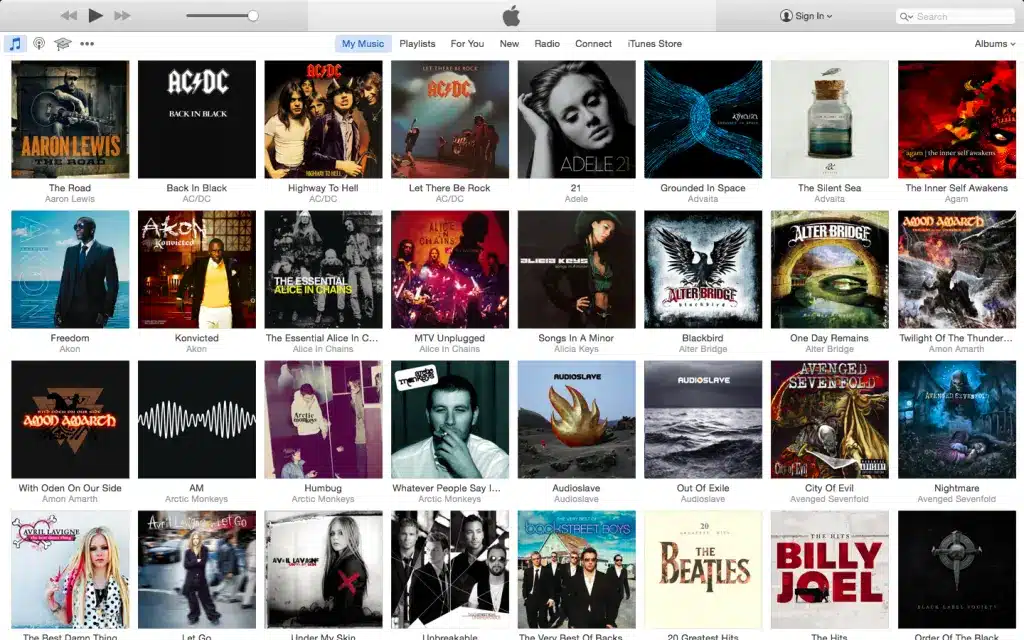
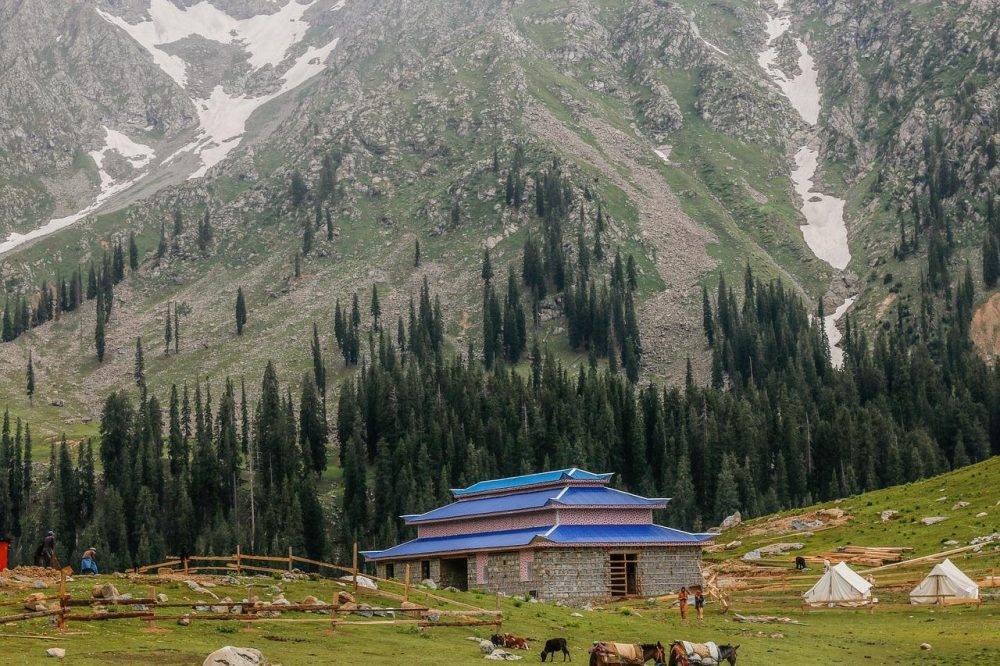

Evaluate your style with The Pelle Pelle US Jackets!
When it comes to iconic fashion pieces that blend style with substance, Pelle Pelle US jackets stand out as a top choice. Known for their bold designs and superior craftsmanship, these jackets are a staple for anyone looking to make a statement.
Shop now at:
https://pellepelleus.com/