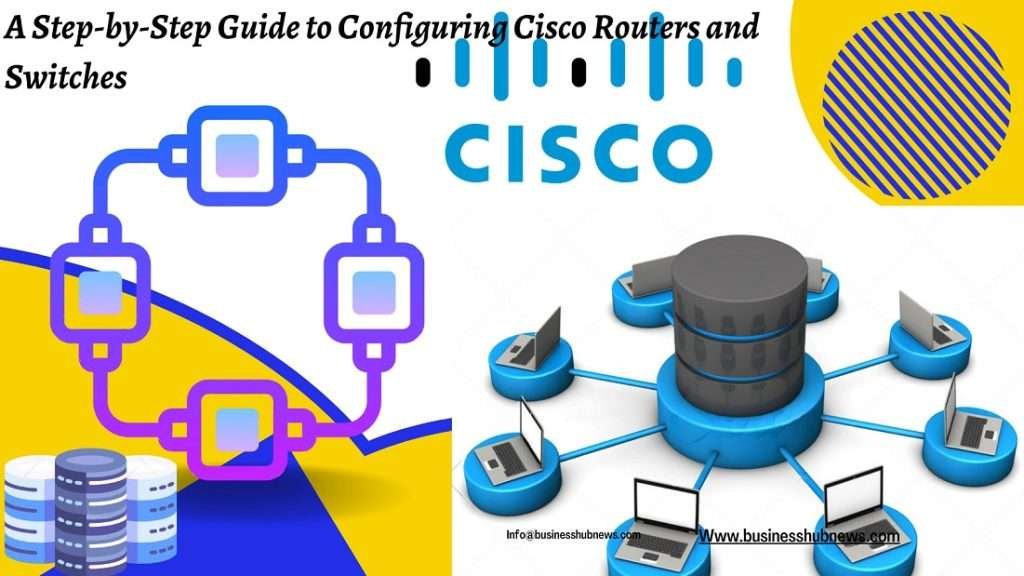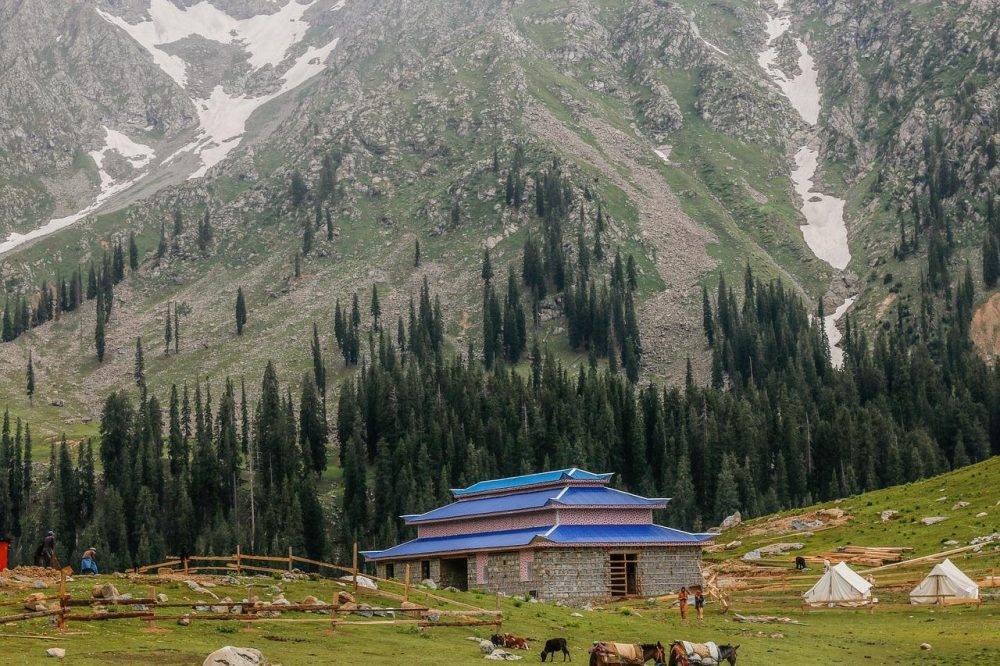Cisco routers and switches are some of the most widely used networking devices in the world. These devices are used to connect computers, printers, servers, and other network devices together to form a network. They are essential components in the networking infrastructure of organizations, whether large or small.
Properly configuring Cisco routers and switches is crucial to ensure the smooth and secure operation of a network. Configuration involves setting up basic settings such as the hostname and domain name, configuring IP addresses, setting passwords, and configuring routing and switching protocols. Without proper configuration, a network may experience connectivity issues, security breaches, and other problems.
This article aims to provide a step-by-step guide to configuring Cisco routers and switches. It will cover the basic steps needed to set up and configure a router or switch, including connecting to the device, setting up the basic configuration, configuring routing protocols, configuring switching, and securing the device. By following these steps, readers will be able to properly configure their Cisco routers and switches and ensure the smooth and secure operation of their networks.
Whether you are an IT professional or a network enthusiast, this article will provide you with the knowledge and tools necessary to configure your Cisco routers and switches. So let’s dive in and get started!
Understanding Cisco Router and Switch Configuration
Before we dive into the specifics of configuring Cisco routers and switches, it is essential to understand what configuration is and why it is necessary. Network configuration is the process of setting up a network’s devices, including routers and switches, to ensure they work correctly and efficiently. This process involves changing default settings, such as passwords and IP addresses, to make sure the network is secure and operates as expected.
Cisco routers and switches come with preconfigured settings, but these default settings may not suit the specific needs of your network. Configuring these devices correctly will ensure that they work optimally, reducing downtime and increasing network performance.
Step 1: Connect to the Router/Switch
Connecting to the router or switch is the first step in configuring a Cisco device. To physically connect to the device, you will need a console cable and a computer with a serial port or a USB-to-serial adapter. The console cable should be connected to the console port on the router or switch, and the other end of the cable should be connected to the computer’s serial port or USB-to-serial adapter.
Once the cable is connected, you will need to open a terminal emulator program on your computer to access the Command Line Interface (CLI) of the router or switch. Examples of terminal emulator programs include PuTTY for Windows, Terminal for macOS, and GNU Screen for Linux.
After opening the terminal emulator, you will need to configure the settings to match the console port settings of the router or switch. This includes the baud rate, data bits, stop bits, and parity. Typically, the default console settings are a 9600 baud rate, 8 data bits, 1 stop bit, and no parity.
Once the settings are configured, you can establish a connection to the device by pressing Enter or clicking on the connect button. You will be prompted to enter a username and password to access the device. If this is the first time you are accessing the device, the default username and password are usually “cisco” and “cisco”, respectively.
After logging in, you will be in the user EXEC mode, which allows you to run basic commands such as “show” commands. To configure the device, you will need to enter the privileged EXEC mode by entering the “enable” command and providing the enabled password.
In conclusion, connecting to the router or switch is the first step in configuring a Cisco device. By following the steps outlined above, you can establish a connection to the device and access the Command Line Interface (CLI) to configure the device’s settings.
Step 2: Set Up Basic Configuration
Once you have connected to the router or switch and accessed the Command Line Interface (CLI), the next step is to set up the basic configuration for the device. The basic configuration includes setting up the hostname and domain name, configuring IP addresses for the router/switch interfaces, setting the console, and enabling passwords.
To set the hostname and domain name, you will need to enter the global configuration mode by typing the “configure terminal” command. Once in this mode, you can use the “hostname” command to set the hostname and the “ip domain-name” command to set the domain name. For example, if you want to set the hostname to “Router1” and the domain name to “example.com”, you would enter the following commands:
Router1(config)# hostname Router1
Router1(config)# ip domain-name example.com
To configure IP addresses for the router/switch interfaces, you will need to enter the interface configuration mode for each interface you want to configure. For example, if you want to configure the IP address for interface GigabitEthernet0/1, you would enter the following commands:
Router1(config)# interface GigabitEthernet0/1
Router1(config-if)# ip address 192.168.1.1 255.255.255.0
Router1(config-if)# no shutdown
In the above example, we configure the IP address of the interface to 192.168.1.1 with a subnet mask of 255.255.255.0 and then enable the interface using the “no shutdown” command.
To set the console and enable passwords, you will need to enter the global configuration mode and use the “line console 0” and “enable secret” commands, respectively. For example, if you want to set the console password to “cisco” and the enable password to “secret”, you would enter the following commands:
Router1(config)# line console 0
Router1(config-line)# password cisco
Router1(config-line)# login
Router1(config)# enable secret secret
In conclusion, setting up basic configuration is a crucial step in configuring a Cisco router or switch. By following the steps outlined above, you can set the hostname and domain name, configure IP addresses for the router/switch interfaces, and set the console and enable passwords. This sets the foundation for further configuration of the device.
Step 3: Configure Routing Protocols
After setting up the basic configuration for the Cisco router or switch, the next step is to configure routing protocols. Routing protocols are used to dynamically learn and share routing information between routers or switches, allowing for the efficient forwarding of traffic in a network.
One common routing protocol used in Cisco devices is the Routing Information Protocol (RIP). To configure RIP on a router or switch, you will need to enter the global configuration mode and use the “router rip” command. For example, if you want to enable RIP and advertise network 192.168.1.0, you would enter the following commands:
Router1(config)# router rip
Router1(config-router)# version 2
Router1(config-router)# network 192.168.1.0
In the above example, we configure RIP version 2 and advertise network 192.168.1.0.
Another common routing protocol used in Cisco devices is the Open Shortest Path First (OSPF) protocol. To configure OSPF on a router or switch, you will need to enter the global configuration mode and use the “router ospf” command. For example, if you want to enable OSPF and advertise network 192.168.1.0 with an area ID of 0, you would enter the following commands:
Router1(config)# router ospf 1
Router1(config-router)# network 192.168.1.0 0.0.0.255 area 0
In the above example, we configure OSPF with a process ID of 1 and advertise network 192.168.1.0 with a subnet mask of 255.255.255.0 and an area ID of 0.
Once the routing protocol is configured, you can verify the routing table and the routing protocol configuration using various commands such as “show ip route” and “show ip protocol”.
In conclusion, configuring routing protocols is an essential step in configuring a Cisco router or switch. By following the steps outlined above, you can configure the Routing Information Protocol (RIP) or the Open Shortest Path First (OSPF) protocol, depending on the requirements of your network. This enables efficient forwarding of traffic in your network.
Step 4: Configure VLANs
Virtual Local Area Networks (VLANs) are used to logically separate a physical network into multiple virtual networks. This provides network administrators with more flexibility and control over network traffic. Configuring VLANs on a Cisco router or switch involves creating VLANs and assigning ports to VLANs.
To create a VLAN on a Cisco router or switch, you will need to enter the global configuration mode and use the “VLAN” command. For example, if you want to create a VLAN with ID 10 and name it “Finance”, you would enter the following commands:
Router1(config)# vlan 10
Router1(config-vlan)# name Finance
In the above example, we create a VLAN with ID 10 and name it “Finance”.
To assign ports to VLANs, you will need to enter the interface configuration mode for each port you want to configure. For example, if you want to assign port GigabitEthernet0/1 to VLAN 10, you would enter the following commands:
Router1(config)# interface GigabitEthernet0/1
Router1(config-if)# switchport mode access
Router1(config-if)# switchport access vlan 10
In the above example, we configure the port to access mode using the “switchport mode access” command and assign it to VLAN 10 using the “switchport access vlan 10” command.
Once the VLANs are configured and the ports are assigned to the appropriate VLANs, you can verify the VLAN configuration using the “show vlan” command.
In conclusion, configuring VLANs on a Cisco router or switch is an essential step in network configuration. By following the steps outlined above, you can create VLANs and assign ports to VLANs. This provides network administrators with more flexibility and control over network traffic.
Step 5: Secure the Router/Switch
Securing a Cisco router or switch is crucial to prevent unauthorized access and protect the network from potential security threats. This step involves configuring basic security features such as password protection, SSH, and access control lists (ACLs).
The first step in securing a Cisco router or switch is to configure password protection. This involves configuring a strong enable password, a console password, and a Telnet/SSH password. To configure an enable password, you will need to enter the global configuration mode and use the “enable password” command. For example:
Router1(config)# enable password MyStrongPassword
In the above example, we configure the enable password to “MyStrongPassword”. Similarly, you can configure a console password and a Telnet/SSH password using the “line console” and “line vty” commands respectively.
The next step is to configure SSH. SSH is a secure protocol that allows remote access to a Cisco router or switch. To configure SSH, you will need to enter the global configuration mode and use the “ip ssh version 2” command to enable SSH version 2. You will also need to generate RSA keys using the “crypto key generate rsa” command. For example:
Router1(config)# ip ssh version 2
Router1(config)# crypto key generate rsa
In the above example, we enable SSH version 2 and generate RSA keys.
Finally, you can configure access control lists (ACLs) to control traffic flow and prevent unauthorized access. ACLs are used to permit or deny traffic based on various criteria such as source/destination IP address, protocol, port number, etc. To configure an ACL, you will need to enter the global configuration mode and use the “access-list” command. For example, if you want to deny traffic from source IP address 192.168.1.1 to destination IP address 10.1.1.1, you would enter the following commands:
Router1(config)# access-list 1 deny ip 192.168.1.1 0.0.0.0 10.1.1.1 0.0.0.0
Router1(config)# interface GigabitEthernet0/0
Router1(config-if)# ip access-group 1 in
In the above example, we configure an ACL to deny traffic from source IP address 192.168.1.1 to destination IP address 10.1.1.1 and apply it to the ingress direction of interface GigabitEthernet0/0 using the “ip access-group” command.
In conclusion, securing a Cisco router or switch is an important step in network configuration. By following the steps outlined above, you can configure basic security features such as password protection, SSH, and ACLs. This helps prevent unauthorized access and protect the network from potential security threats.
Conclusion
In conclusion, configuring Cisco routers and switches can seem like a daunting task, but by following the step-by-step guide outlined in this article, it can be made much easier. Starting with physically connecting to the device, accessing the command line interface, configuring basic settings such as the hostname and IP address, configuring advanced settings such as routing protocols, and finally securing the router/switch with basic security features like password protection, SSH, and access control lists, can help ensure that your network is stable, efficient, and secure. With the proper configuration, you can optimize the performance of your network and make it more reliable for all its users.
FAQs
What is a router/switch?
A router/switch is a networking device that connects multiple devices and networks together, enabling communication and data transfer between them.
Why is it important to configure routers and switches?
Configuring routers and switches is important to optimize the performance of a network, ensure reliable communication between devices, and protect the network from security threats.
What is the Command Line Interface (CLI)?
The Command Line Interface (CLI) is a text-based interface used to configure and manage networking devices such as routers and switches.
What are some basic settings that need to be configured on a router/switch?
Some basic settings that need to be configured on a router/switch include hostname, IP address, subnet mask, and default gateway.
What are some advanced settings that can be configured on a router/switch?
Some advanced settings that can be configured on a router/switch include routing protocols, VLANs, QoS, and NAT.