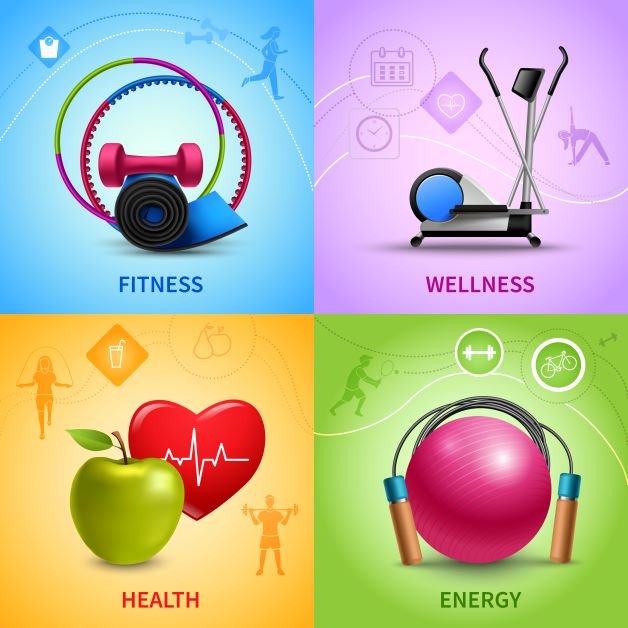Greetings from the fascinating realm of digital art! You’re going to love exploring the world of graphic design or realizing your dreams of making your ideas come to life. The Beginner’s Guide to Buying a Drawing Tablet is the wonderful trip we are starting today. Imagine a magical notepad where a single pen stroke might turn your ideas into colourful artwork.
Do not fear, my fellow explorer, for we will demystify the process of Purchasing a Drawing Tablet by guiding you through the maze of choices. Prepare to let your imagination go wild as you find the ideal instrument to fulfil your creative dreams!
Key Features
Certain key factors influence the quality and functionality of the tablet
Budget
The first thing is how much the tablet costs. This is essential as many beginners invest hundreds of dollars just to realize they have a tablet that doesn’t fit their needs.
The opposite is also true as many experienced traditional artists spend too little money on a cheap generic tablet when trying to transition to digital art and end up disappointed as these are usually limited and don’t have the advanced features that these Artists require, disturbing their workflow.
You have to realize having the most expensive tablet isn’t going to instantly make you a great artist.
It’s best to work with whatever budget you have whilst investing in a good company with trusted products which we will discuss below.
In my opinion, beginners should spend $200 or less on a drawing tablet if they are just starting out and as you progress and get more serious you should buy better quality and more advanced tablets ranging from around $600 to $1200.
Size
When it comes to the size of the tablet there are 2 things to look into
- The size of the active area
- The size of the overall tablet
Size of the Active Area
The size of the active area is the place on the tablet where you draw.
A bigger active area will allow you to move more freely across your artboard and draw larger-scale drawings without panning across the artboard frequently.
It’s also important to note that the active area for smartphones might be even smaller.
Size of the Overall Tablet
The size of the overall tablet includes the active area, tablet casing and buttons.
If you’d like to carry around your tablet and draw on the go it might be better to get a compact tablet that’s easier to manage.
Here’s the Huion H610 Pro V2 to give you an idea:
Pressure Sensitivity
Pressure sensitivity is how the tablet registers pressure in your strokes, simply put, the harder you press the thicker the stroke/line.
Higher pressure sensitivity makes your lines look and feel more natural as they have varying strokes however, if you are starting or are drawing for a hobby you don’t need to worry about pressure sensitivity that much as it wouldn’t have any significant effect on your art.
Highly professional and experienced digital artists prefer tablets with high-pressure sensitivities such as 8192 pressure levels, as it improves the look of their lines and their workflow.
As a beginner, any tab will work with at least 1,024 pressure levels.
Responsiveness
Responsiveness is the time it takes for you to draw a line and that line appears on the screen. This is crucial as if there is even a slight input delay it could disturb your entire workflow.
However, you don’t have to worry much about this as this response rate is usually instant without any delay
However, it is dependent on your computer’s specs (CPU, GPU, RAM) so it is best to first check whether the tablet you want to buy can operate smoothly with your PC’s software. You can check this in the product description or check other’s reviews to get a better idea.
Styluses/Drawing Pens

A Stylus is a pen used for drawing digitally on a graphics tablet.
There are 3 main types of Styluses
- Battery Powered Stylus – These pens are powered by a battery and are much thicker than other types of styluses to hold the battery so if you have cute baby hands it might seem a bit uncomfortable to grip the pen. The batteries also would need replacing so it’s better to keep a few extra batteries in case.
- Rechargeable Stylus – These pens require a charger and are usually quite slim making them comfortable to hold and giving them a more pencil-like feel.
- Electronic Magnetic Resonance (EMR) Styluses – These don’t require any kind of battery or charging and are charged wirelessly from the tablet through electromagnetic frequency (science is pretty weird isn’t it?) These are the latest model of pens which explains why they aren’t that common yet.
Out of these, I would always go for the rechargeable pens because their nice slim design gives a great pencil-like feel. However, that might just be me as I like drawing traditionally more.
The pen you choose should depend on which your grip is most comfortable with, which comes down to personal preferences.
Controls/Buttons
Most tablets nowadays come with programmable buttons that can be turned into hotkeys. These will come in handy when you want to switch between tasks and can make your workflow a lot smoother and more efficient.
So, before you go ahead with buying a tablet look at the buttons and whether they can be programmed to your liking.
Personally, for me, the most important hotkeys are the undo (CTRL + Z) and the zoom in and out (CTRL + or -)
Display Tablets
Display tablets have a screen installed in them so you don’t have to keep switching to drawing and looking at your computer screen.
These are often easy to get used to as they have the same feel as drawing on pencil and paper. These are top-of-the-line tablets great for professional work which is why they are also considered the industrial standard.
However, the main issue with them is the price. These tablets tend to easily cost a few hundred to a thousand dollars which means it’s not for people with a tight budget.
Also, they are a bit more delicate than non-display tablets as their screens can be damaged, and repairing them or buying a new one can be costly.
Non Display Tablets
Non-display tablets don’t have a screen and are usually connected to your PC with a USB cable. You draw on the tablet and the lines appear on the computer screen.
This is a bit challenging at first since you might not be used to drawing this way before however, with a little bit of practice you will develop your hand-to-eye coordination and be able to draw without even looking at the tablet.
It’s the same way gamers tend to get better at video games. They first start with not knowing the controls and having to always look where a certain button is before being able to press it however as they keep playing and practising they tend to develop good muscle memory of where all the buttons are and can easily play at intense speeds without having to ever look at the controller. The same goes for these tablets.
So, consider a bit of a learning curve as once you get better at drawing with a non-display tablet its long-term benefits are worth it.
- These tablets are smaller in size and are much more compact which means you can travel along with them however, it might be a bit difficult considering that you would also have to bring your laptop along with you everywhere.
- You can get a good quality non-display tablet for a cheap price and some of the best can be bought for under $100.
- The non-display tablet is great for beginners as it gives them a good feel for digital art which can make them decide whether this is something they want to get into.
- Non-display tablets are also much more durable which means if you invest in a good one they can last for years.
Best drawing tablet brands

If you’ve been doing some surfing around the web then you must’ve encountered several different brands selling drawing tablets however these are the best as they are the most trusted, common and have the most satisfied customers out of all the competition.
Wacom

Wacom is considered to be the ideal tablet for many experienced professionals in the field of digital media.
Being the industry standard it might not be a surprise that it is one of the most expensive brands out there however their Wacom Intuos S and One by Wacom might be a good fit for beginners.
Wacom is known for its innovative products always being on top of the competition with its advanced high quality and features such as its high resolution, its EMR Styluses, multi-touch, tilt sensitivity, etc.
If you are looking to invest in a good quality tablet that will last for years Wacom is going to be your best choice.
Huion

Huion comes second to competition with Wacom as it is also often used and recommended by professionals in the industry they are also great for beginners as they are much cheaper and have everything a beginner or even an experienced artist might want in a tablet.
Another difference that Huion tablets seem to have in comparison with Wacom is that they are not the kind of tab you would just plug in and start drawing but rather it has some complications in their hardware and drivers often giving you random errors once you first plug it in. These however are not permanent and are usually fixed by downloading the recommended drivers from Huion’s official website.
Huion tablets also always come with some kind of cable meaning they have wired options, unlike Wacom which offers wireless options.
Huion often does not disappoint with its tablets offering a large drawing surface at cheap prices flexibility in its controls and high levels of pressure sensitivity.
XP-Pen

XP-Pen offers great non-display tablets with large drawing surfaces and lightweight pens (many of their options also include an extra pen in case one of them dies.)
The best thing about XP-Pen tablets might be their functionality as they have a lot of programmable buttons on the left side of their case. These make your workflow much more productive and efficient as you can quickly undo/redo your strokes, switch between selections zoom in and/or out, etc.
Almost all of the XP-Pen tablets come with rechargeable styluses and sometimes even an extra one so you won’t ever have to ever about a stylus dying on you, disturbing your work.
XP-Pen is also very cheap and reliable with non-display tablets starting from only $40 and also offering some mid-range display tablets which may not be able to compete with its competitors, Huion and Wacom but it gets the job done.
Conclusion – The Best Tablet for You
The tablet that suits you depends on your personal preferences and your priorities. As a beginner, you might not want a tablet that lags as that can disturb your entire workflow and end up annoying you a lot but to buy a tablet that has 0 lag you might not have as many programmable buttons.
So, I would advise you first set your priorities straight, what do you think is essential for your tablet to have and what features can you forego?
For a beginner, features such as pressure sensitivity, tilt sensitivity, EMR Styluses, and a lot of programmable buttons might not be very desirable as these are more advanced things whereas, things such as a comfortable stylus and a large drawing surface so that you can move your hand freely might be necessary for you to have.
This guide should be able to give you a general idea of things to look for in a tablet and help give you a clear view of what you might desire in a drawing tablet before actually proceeding to buy it.
FAQs
Q 1. How do I find a good drawing tablet?
Ans: To find a good drawing tablet, consider factors like pressure sensitivity, resolution, size, and compatibility with your preferred software. Read reviews, compare features, and choose one that suits your artistic needs.
Q 2. Should a beginner artist get a drawing tablet?
Ans: Yes, a drawing tablet can be a valuable tool for beginners. It helps develop digital art skills and offers a more natural drawing experience compared to using a mouse.
Q 3. Is iPad better than art tablet?
Ans: The iPad is a popular choice among artists for its versatility, portability, and Apple Pencil compatibility. However, some prefer dedicated art tablets for specialized features. It ultimately depends on your preferences and workflow.
Q 4. Is Huion or Wacom better?
Ans: Both Huion and Wacom offer high-quality drawing tablets. Wacom is known for industry-standard devices, while Huion provides affordable alternatives with comparable features. Consider your budget and specific needs when choosing between the two.
Q 5. Do drawing tablets need a computer?
Ans: Most drawing tablets require a computer for full functionality. However, there are standalone tablets like the iPad Pro that operate independently. Ensure compatibility with your device before purchasing.